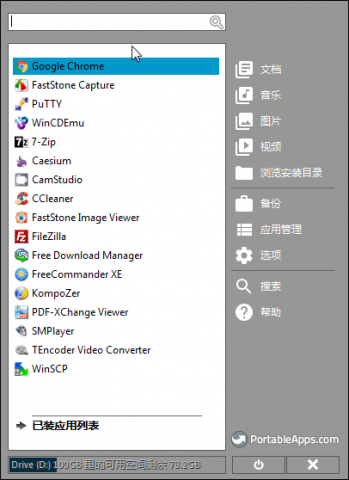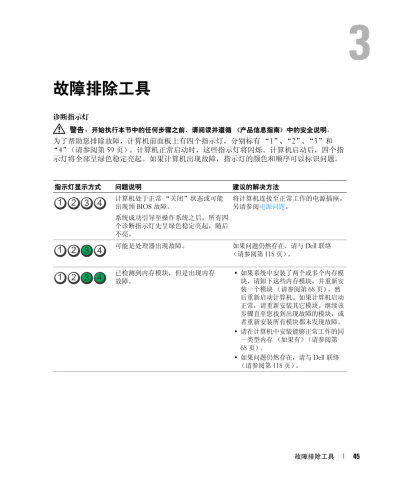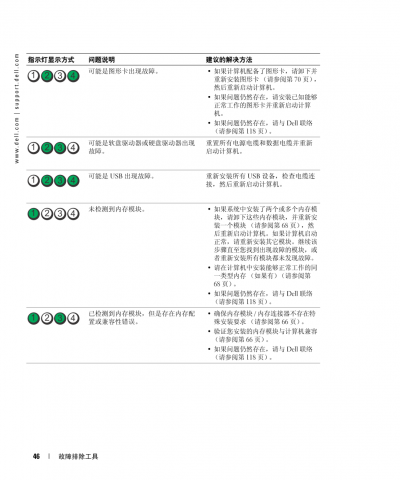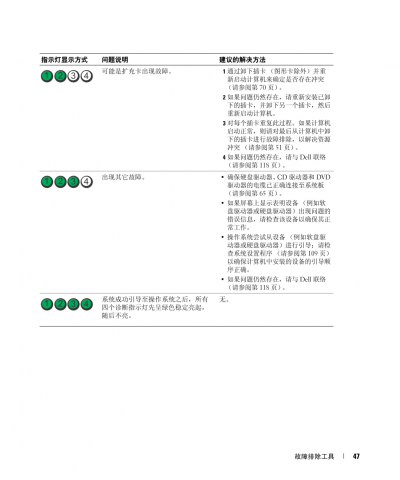route add 172.160.1.0 mask 255.255.255.0 192.168.1.1 -p
----IP 、mask、 网关换成相应的 -p 表示永久
route delete 172.160.1.0 mask 255.255.255.0 192.168.1.1 -p
-- 删掉
首先要知道换网卡顺序是否可以进
打开网络共享中心,在左侧中间,点入后,按一下alt建,按高级,再按高级设置,在第一个页面调整顺序
若是换网卡顺序都不能进去,请百度或必应错误寻找解决办法
下面主要介绍换网卡就可以进去的方法
1、 可用网卡进去后
打开CMD,输入“ping+空格+域名”(域名为中间那个,如www.baidu.com,域名为baidu)
Ping完后会出现IP地址,以及TTL(跃点),记下来
2、 查看添加路由
在CMD中,输入“route print”可显示本机路由表,查看永久路由中是否两张网卡的网关都存在。(以内网和外网为例:两个都存在可能会存在冲突,这时候我们就要删除内网网关)
删除流程:先在注册表中将对应的的永久路由条目删掉
永久路由条目位置:
HKEY_LOCAL_MACHINE\SYSTEM\CurrentControlSet\Services\Tcpip\Parameters\PersistentRoutes
删除后,重起电脑,完毕后来,再使用route delete 0.0.0.0 mask 0.0.0.0 192.XXX.XX.XX(永久路由的网关)
添加永久路由:知道ip和跃点后,我们可以添加永久路由来解决域名没有解析的问题。输入: route add -p x.x.x.x mask x.x.x.x z.z.z.z metric 1
(外网IP)(子网掩码如255.255)(网卡网关永久路由表看到那个如10.0)
(metric 1 数字代表跃点数,上面有说如何查)
特别说明:添加路由后,登录此网站可能需要直接输入其ip地址,不能用域名登录
---------------------
作者:skHougeng
来源:CSDN
原文:https://blog.csdn.net/a2009a11a29/article/details/77880549
版权声明:本文为博主原创文章,转载请附上博文链接!